Turnkey organization setup
To start, you must create a Turnkey organization via the Turnkey dashboard. The steps to do so are described in the Account Setup section. For this setup, we will be using Turnkey’s Auth Proxy to handle authentication. We can enable and configure this through the Turnkey dashboard.1
Enable Auth Proxy
Navigate to the Wallet Kit section in the Turnkey Dashboard and enable the
Auth Proxy.

2
Customize auth methods
You can choose which auth methods to enable and customize various options from this screen. For this quickstart, let’s enable email OTP and passkeys. When you’re done, click Save.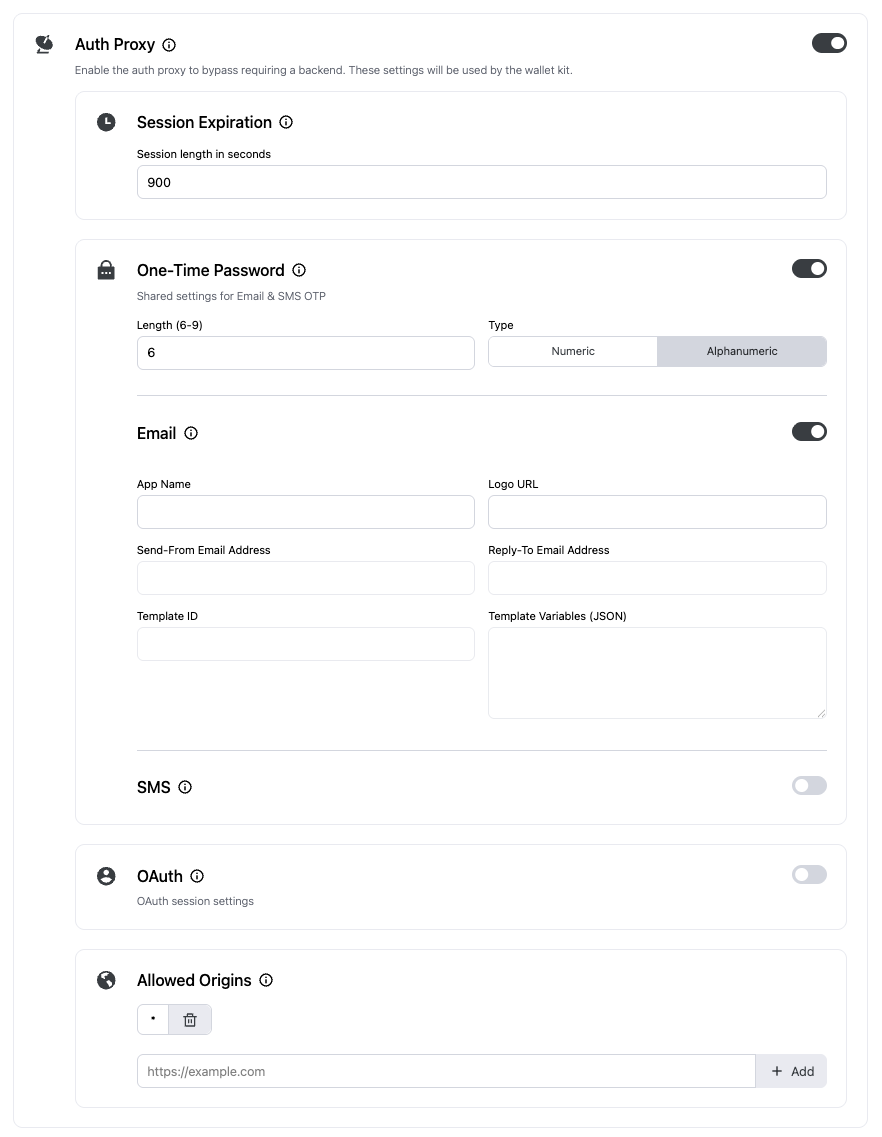
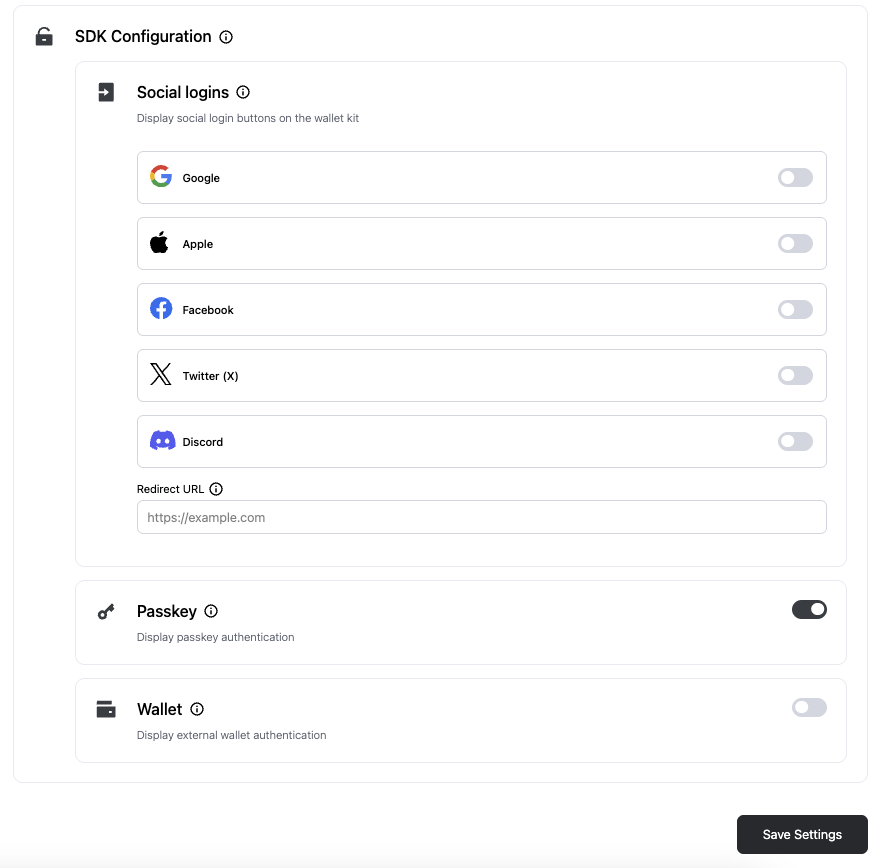
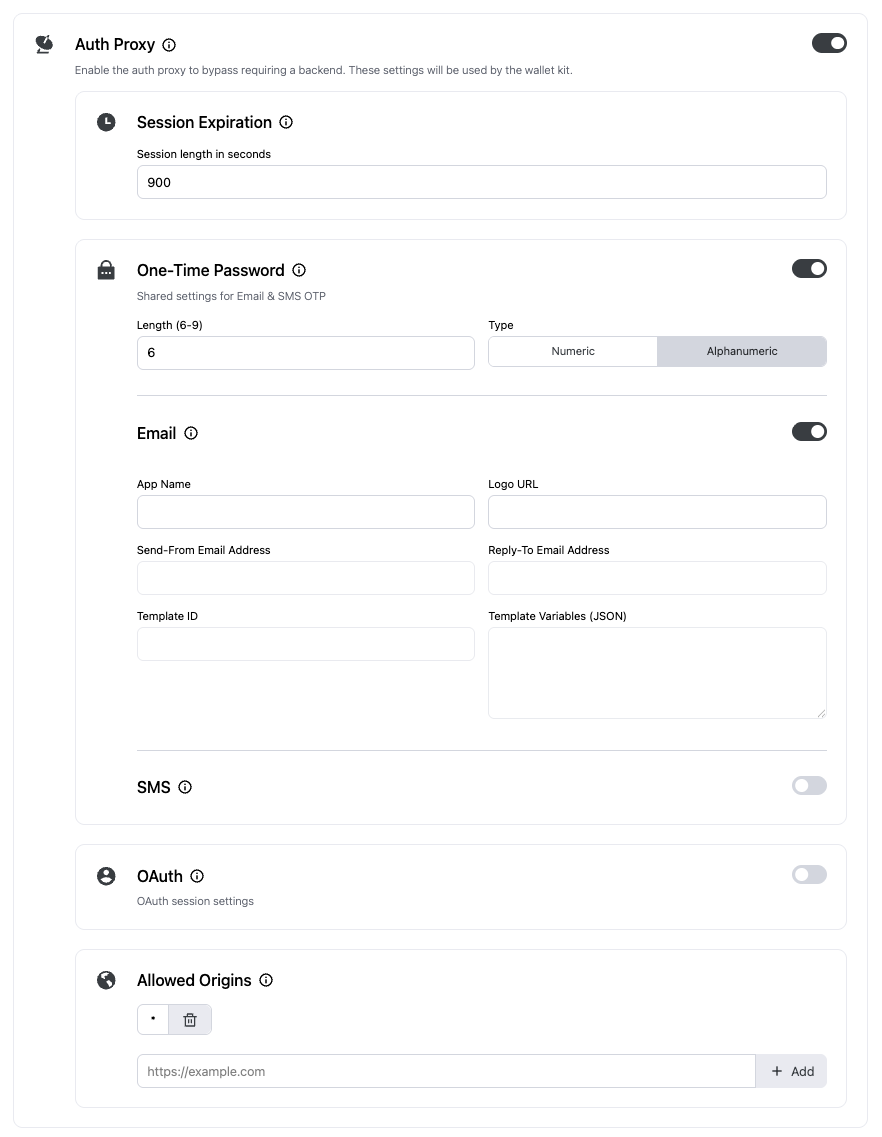
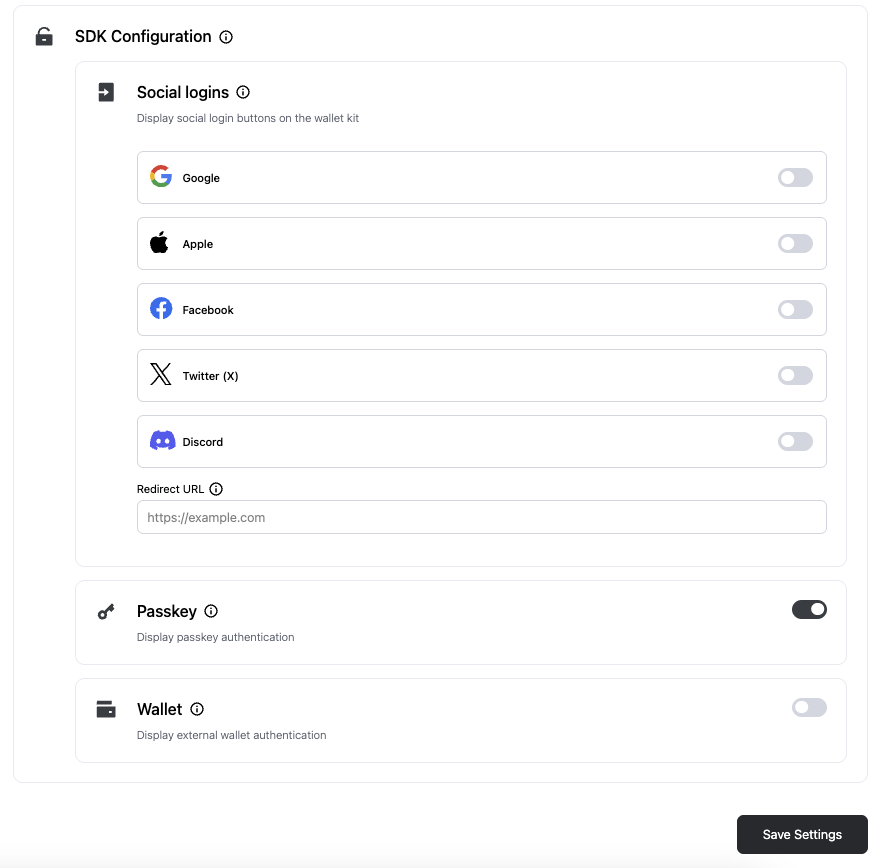
3
Finish up
Once you’re finished with the auth proxy setup, you can copy the auth proxy config ID
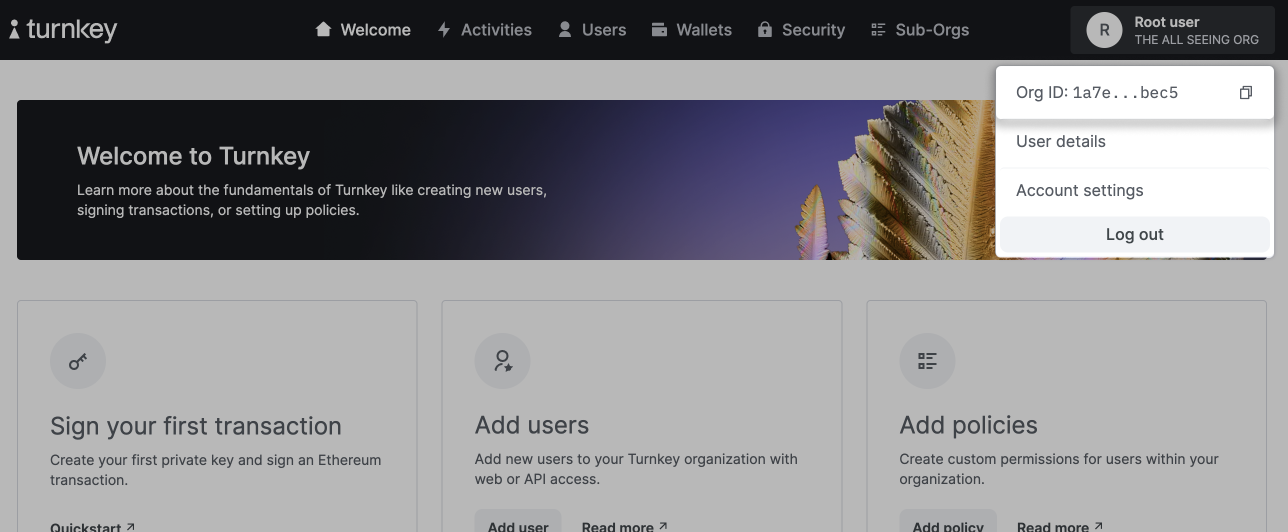

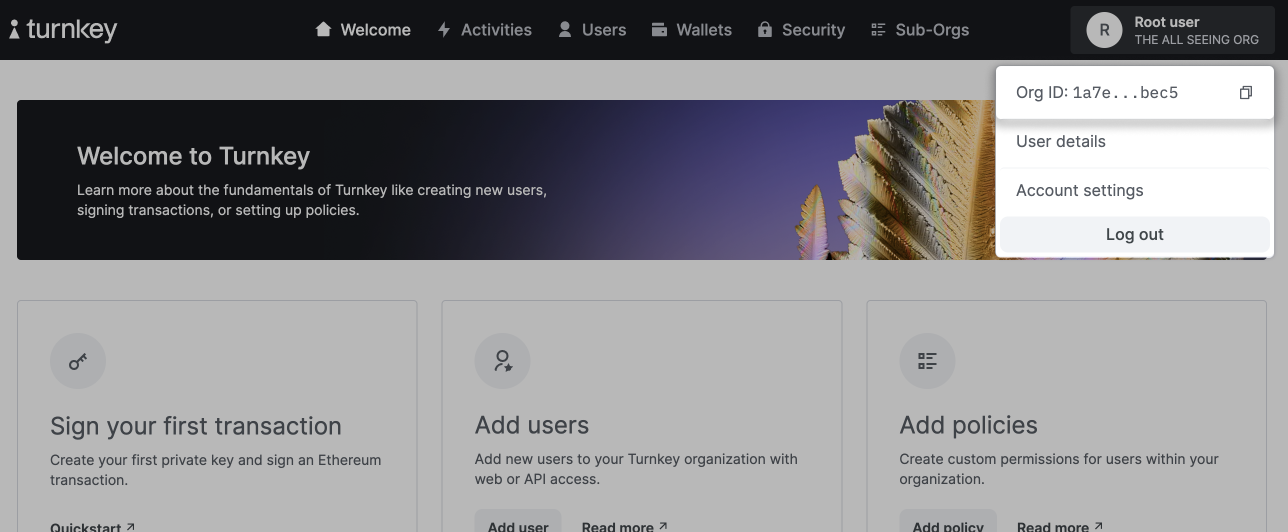
Installation
You can useturnkey_sdk_flutter in any Flutter application.
If you’re starting fresh, create a new Flutter app:
Provider
Wrap your app withChangeNotifierProvider and configure TurnkeyProvider.
lib/main.dart
Optional: Ready state & error surfacing
You can awaitturnkeyProvider.ready during startup to surface initialization errors to the user:
Demo app
You can check out a complete demo app that uses Turnkey’s Flutter SDK on GitHub. Feel free to clone and modify it to get started quickly!